Flare Kite makes it easy to monitor and manage your Poly devices. Follow these steps to set up your Poly video conferencing device and integrate it with your Flare Kite monitoring system.
Supported: Polycom & Poly HDX, Group Series, X Series, G Series
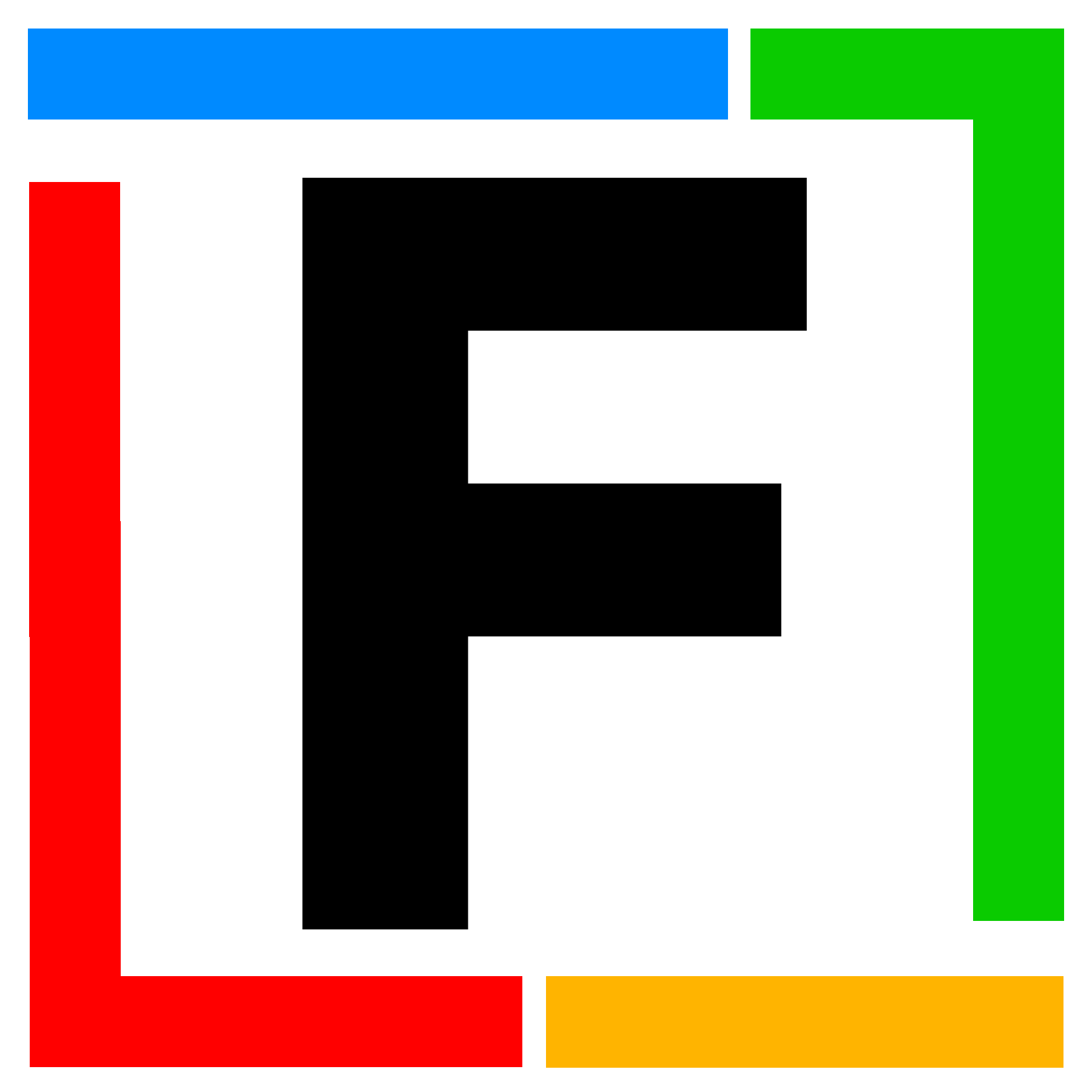
Step 1: Log in to Flare Kite
Log in to your Flare Kite account.
STOP: If you haven’t created a site yet, refer to the "How to Create a Site" guide to complete this step before proceeding to the next step.
Step 2: Selecting Poly
Navigate to the bottom of the dashboard and select Memberships & Subscriptions, then click on the Poly logo.
Step 3: Add a New Device
Click on Select a Site dropdown to select a site that contains a collector that is able to communication with the device you will be adding. Both the collector and Poly device must be on the same network or they must be able to communicate with each other.
Step 4: Enter Device Details
Provide the necessary information to connect your Poly device:
- Room Name: Enter the name of the room where the Poly device is located for easy identification.
- Device IP Address: Input the IP address of the Poly device.
- Admin Credentials: Enter the admin username and password for the device to allow secure access.
Step 5: Find for the Device
Click Find Device to let Flare Kite discover your Poly device on the network. Ensure that the device is powered on and connected to the same network as the Flare Kite collector.
Step 6: Verify Device Details
Once discovered, the device details will appear on the screen. Confirm that all the displayed information is correct.
Step 7: Add the Device
Click Add Device to complete the setup. Your Poly device is now integrated with Flare Kite.
Step 8: View Monitoring Dashboard
Return to the dashboard and click on the Quadrant to access real-time monitoring data for your Poly device.
Tips for a Successful Setup
- Network Configuration: Ensure that the Flare Kite app has access to the network and that HTTPS (TCP 443) is open for secure communication.
- Keep Credentials Secure: Use a strong and unique password for your Poly device to maintain security.
- Regular Updates: Keep your Poly device firmware up to date for optimal performance.
You’re All Set!
Your Poly device is now set up and actively monitored by Flare Kite. For additional help or troubleshooting, visit our Help Center or contact Flare Kite Support.
Was this article helpful?
That’s Great!
Thank you for your feedback
Sorry! We couldn't be helpful
Thank you for your feedback
Feedback sent
We appreciate your effort and will try to fix the article